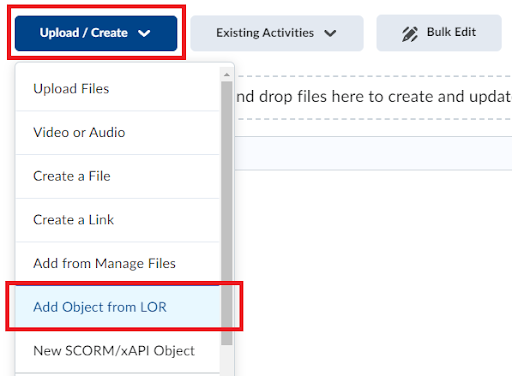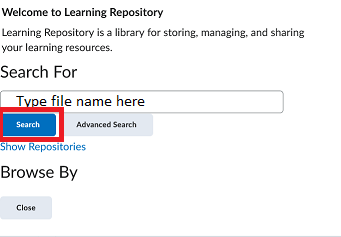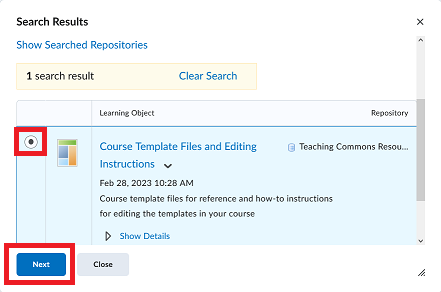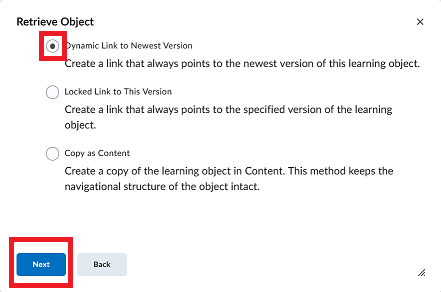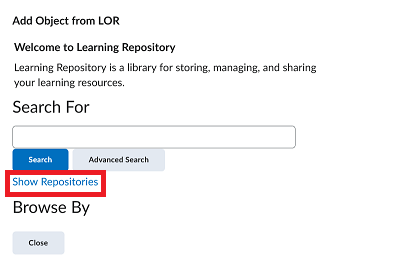The Learning Object Repository (LOR)
The Learning Object Repository (LOR) is an online library of resources that have been created and shared by various units across the campus. These resources can be easily imported into online course sites without the need to download and re-upload them. The LOR can contain a wide range of objects such as quizzes, presentations, images, videos, and other types of documents or files. It is accessed from within mycourselink sites, making the process of importing resources seamless and efficient.
Importing resources from the LOR has several benefits:
- streamlines the workflow by eliminating the need to download and re-upload material.
- allows for customizability, as objects can be adapted to suit the specific needs of the course.
- importing a dynamic link ensures the resource is always the most up-to-date version.
| Steps For Finding and Importing an Object to a Course Site |
Follow these steps if you know the file name of the object you want to import to your course. If you are not sure of the name of the object, or if you simply want to browse all available objects, refer to the Steps To Browse for an Object to Import to a Course Site that follows this section.
* Note: Content imported as dynamic links cannot be edited. Select the Copy as Content option in step 7 to download and edit an object. |
| Steps To Browse for an Object to Import to a Course Site |
Follow these steps to explore all objects in the different repositories.
* Note: Content imported as dynamic links cannot be edited. Select the Copy as Content option in step 9 to download and edit an object. |
If you require assistance importing content from the learning object repository, please contact the Teaching Commons at mycourselink@lakeheadu.ca