mycourselink Email
Starting in Spring 2023, the email tool in mycourselink will be integrated with Lakehead's Gmail system meaning messages that are composed in mycourselink will be delivered to the intended recipient's Lakehead email address. There will not be an inbox in the mycourselink email tool.
Features of Send Only Email:
- messages initiated in mycourselink email are automatically sent to Lakehead email.
- replies to messages occur in Lakehead mail.
- copies of messages sent from mycourselink are saved in the mycourselink email Sent Folder.
- address book automatically includes contacts from the courses students are enrolled in.
- email addresses are added to the BCC: field by default ensuring the privacy of personal information.
- the subject line for messages is pre-populated with the course code and number to easily identify course-related emails in Lakehead mail.
- instructors can send email messages to students before a course site is opened.
- option to record audio or video email messages.
- supports attachments up to 20 MB.
Sending a Message Through the Classlist in mycourselink
1. Select the Classlist quick link from the course nav bar.

2a. To email the whole class: Click Email Classlist near the top of the page. It will list everybody who will be included on the email. If correct, click Send Email.
2b. To instead email specific students: Select all or some students from the classlist by clicking on the check box(es) next to their names and then clicking the Email icon.
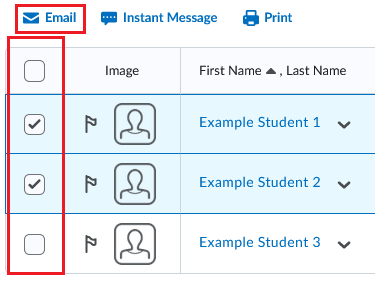
3. The Compose New Message screen will pop up with the students' email addresses populated in the BCC field. The subject line will also be pre-populated with the course name and number. Type your message in the body. Click the Send button.
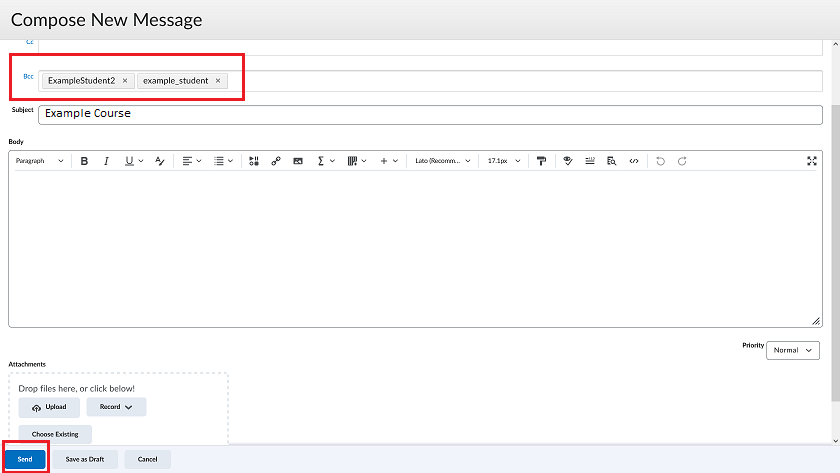
A copy of the sent message will be saved in the Sent Folder. The Sent Folder can be accessed from the email icon on the main navigation menu. Selecting this icon will open the Compose New Message window. From that screen, the Sent Mail button will appear.
![]()



